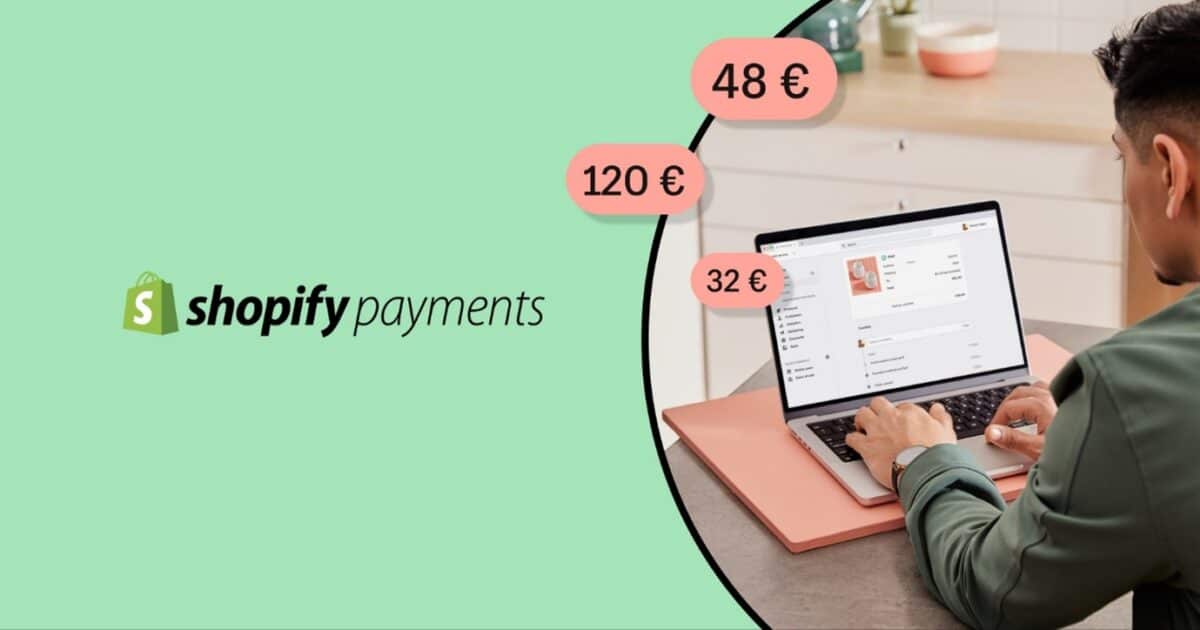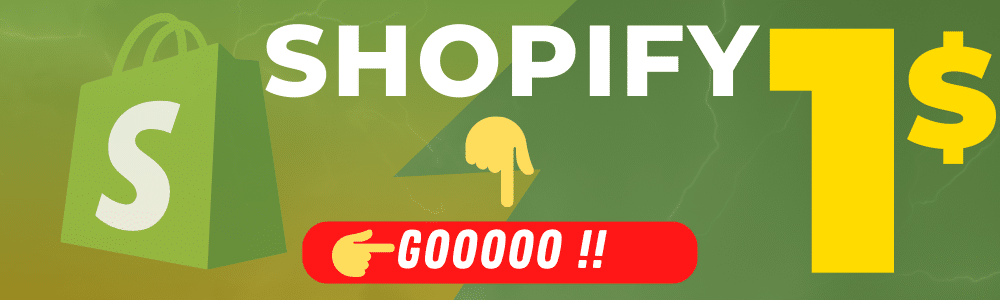unfold summary fold up summary
- Creating an online store on Shopify
- The issue of online payments on Shopify
- The payment systems tab on Shopify
- How to add a payment method on Shopify?
- How to enable alternative payment methods on Shopify?
- How to add manual payment methods on Shopify?
- The payment tab
- The issue of fees on transactions with Shopify
Shopify is slowly becoming the most used CMS by merchants for the creation and management of their online store. This is understandable, as it is a very complete tool, offering a wide range of features and settings of all kinds, to allow you to customize your e-commerce site. Among other things, Shopify gives you access to several payment methods, and allows you to configure them through different options, in order to make your life easier every day. Want to know what online payment solutions are offered on Shopify? Want to know more about the best way to configure your payment methods for your online store? To answer all these questions, I suggest you check out this detailed guide on the subject.
Creating an online store on Shopify

Before thinking about the configuration of payment methods on Shopify, you must first create your online store. Indeed, the options concerning the payment methods on this platform, appear only after the creation of the store. You must therefore make sure to create and configure your Shopify e-commerce site properly, so that you can publish it and offer your products to your customers. Discover, the offers offree trial Shopify and Shopify 1$ during 90 days !
To do this, I advise you first of all to create your company on the legal level. You will be able to choose different statutes depending on the number of partners or your future objectives in relation to your activity. In this regard, you will find certain legal statutes that offer specific and particularly interesting advantages.
Make sure you make the right choice, and you can set up your business to be legally recognized. Only then will you be able to create an online store to sell products and issue invoices to your customers legally.
To read Méthode Kraken de ENZO HONORÉ avis > Développez votre Empire E-commerce
Once the business is created, you can go to the Shopify CMS, in order to create the online store. At this level, you will have to choose a theme and customize it, define the graphic charter of your brand, create a logo, write the legal notices of the site, etc. Only after all this you can think about putting your products online on your Shopify store. Don't forget to write the product sheets and include the photos for each item, to have more chance to make sales.
The issue of online payments on Shopify

Once your Shopify online store is created, after all the necessary steps to set up the site and configure it, you will finally be able to move on to the payment setup phase. For this step, you will of course need to log in to your admin interface.
Then go to the general settings of the e-commerce site. The page that appears offers three columns, with different tabs to select depending on the settings you want to make. You will find the tabs "payment systems" and "payment". To effectively set up payment methods on your Shopify online store, you need to master and understand what each of these tabs consists of.

The payment systems tab on Shopify
In this section you can manage the different payment service providers on your e-commerce site. You can also use this space to configure the payment methods you accept in your online store.
In other words, it is in this "payment systems" tab, that you will have to choose the payment service that your customers will be able to use when placing an order on your site. One of the great things about Shopify is that it offers over 100 payment gateways to choose from.
To read Comment créer votre boutique en ligne efficacement avec Shopify?
Among the most popular payment services for merchants and customers are Mollie, paypal, verifone, payplug, stripe, etc. To give your customers who do not have a credit card the possibility to make purchases on your site, you can add other payment methods. There are alternative payment methods on Shopify, including Amazon pay, apple pay, or direct payment by paypal.
To go further, and include a maximum of potential customers, I advise you to add also the means of payment in crypto currency. You will find providers such as bitpay, gocoin, coinbase commerce, etc. Finally, to expand the number of your potential customers, consider including manual payment methods as well.
At this level, we find payments by bank transfer, payments by check, or cash on delivery of the order. All of these options allow your customers, regardless of the payment method that suits them best, to easily make their purchases on your online store.
How to add a payment method on Shopify?
If you want to add a payment method to your Shopify store, you need to go through the admin interface. As mentioned above, you need to go to the settings, and then select the "payment systems" tab. At this level, in the "third-party provider" section, select the "choose a third-party provider" option.
You will then see a new window open, suggesting that you choose stripe as your payment provider. This would probably be a great choice, as many merchants on Shopify use this provider for their payments. If this doesn't work for you, click on the "view all supported providers" link.
This will give you a list of different payment providers on Shopify, from which you can choose the one that suits you best. So select your payment solution provider, and then enter your account credentials for it.
Finish by clicking on "activate". I would like to remind you at this point that you can only have one provider at a time for card payment services. So make sure you make the right choice, preferably choosing the one that offers you the maximum number of payment services.
To read Pourquoi Shopify est-il une solution SEO réellement optimisée ?

How to enable alternative payment methods on Shopify?
If you want to add alternative payment methods to your Shopify account as well, you will have to go through a few steps. First of all, you need to go to the settings, and click on "payment systems". Choose the "alternative payment method" section, and then select the "choose an alternative payment method" option.
You will see a list of providers to choose from. As explained earlier, here again you need to provide your account credentials for the provider you have chosen. You will then see the "activate" button, which will allow you to authorize this provider.
How to add manual payment methods on Shopify?
As you can imagine, despite the great success of online sales sites, there are still some people who find it difficult to trust computer tools. These people are reluctant to communicate their banking information on a website, which makes it difficult to use the payment methods mentioned above.
In order not to lose this part of the consumers likely to make purchases on your site, I advise you to provide manual payment methods. The one that seems to offer the most guarantee to customers is payment on delivery. You can also include payment by check or bank transfer.
Thus, customers using one of these manual payment methods for their order, will not have to pay the order online. The status will be marked as "not paid" on your store. It will be up to you to manually adjust the status once the payment is received. If you are interested, the different steps to follow for adding manual payment methods are as follows
- Go to settings and "payment systems".
- Choose the "manual payment methods" section and click on one of the options proposed between payment on delivery, bank transfer or postal order
- You will then see an "additional details" tab in which you will have to enter the information to be displayed for this payment method when the customer checks out
- Finally, in the "payment instructions" tab, enter the different instructions to be followed by your customers when paying for their order.
The payment tab
In this section of your Shopify account settings, you will be able to customize the checkout process on your online store. Customization here can be done not only visually, but also functionally. Thus, you will be able to first customize the graphic style of your checkout page.
To read Quelles sont les dernières avancées majeures de Shopify en 2024 ?
At this level, you have the ability to add your brand or sign logo, change the background color, change the font and text, etc. Whatever you choose, just make sure you get a payment page that is in harmony with your brand's graphic identity.
This way you can reassure your customers that this is the payment page of your store. Then you will have access to several other options, which can help you to define the rules for the ordering process in your store yourself.
It will be up to you to choose if customers have to create an account before placing an order, or if anyone who visits the site can buy your products. For my part, I strongly advise you to opt for an optional account opening.
Otherwise you risk losing the opportunity to make sales to customers who may not have the time or inclination to create a customer account. Also consider including forms to obtain either an email address or a phone number to reach your customers who do not have an account with you.
The issue of fees on transactions with Shopify
I could not end this guide, without talking to you, even if only through a few lines, about the question of transaction fees on Shopify. You should probably know that this CMS applies fees on the transactions made on your store. These fees are separate from the commissions to be paid to the payment solution provider. A rate called Shopify flat rate is applied, which allows the company to recover a certain amount on each purchase made by your customers. However, for orders paid manually, you will not have to pay these fees.
As you have seen, Shopify offers several online payment options that you can choose from when setting up your store. Make sure you make the best choices here, so that you can put your customers at ease and at the same time increase your chances of growing.