unfold summary fold up summary
- What is Shopify?
- How to create a website on shopify?
- Home
- Orders
- Products
- Customers
- Analytics
- Discounts
- Apps
- Sales Channels
- Setting
- How to install a theme for your Shopify shop?
- How do I choose a Shopify theme?
- How to install a shopify theme
- How to change the language of a shopify theme?
- How to create pages on a shopify online shop?
- How do I add and configure products on shopify?
- Creating product categories on shopify
- Adding products to a shopify shop
- How do I set up payment and delivery options for the shopify shop?
- Setting up payment methods on shopify
- Setting up deliveries on shopify
- Can I add discounts to products on shopify?
Due to the great success of online business, more and more tools and software are being created to help all those interested in this field of activity. Amongst others, you will find CMS such as PrestaShop, which help you to develop your online shop without external help. In the same category of tools, there is Shopify, a CMS that is also very effective. It has already been adopted by a large number of people around the world, who have used it to create their online shop.
If you'd like to do the same, I've put together a detailed guide to help you master the use of Shopify.
But before you start, you should know that it is possible to use Free Shopify for 3 days then 1€ per month for 3 months (or 90 days). Then you have to choose from the packages offered! It's a real opportunity to start your online business for less, isn't it?
So to take advantage of this offer you simply need to click on the button below and enter your email address to start your shop!
To read How to launch your online shop in 5 steps with Shopify?
What is Shopify?

To begin with, it is important to remember what the shopify tool really is. This CMS tool was created in 2006, and very quickly became a market leader. It is a software designed to help you develop your online shop. It is highly appreciated because it is rather easy to use. As a result, both professionals and beginners in the field of online business can use it to start their business.
This tool is different from other CMS like magento or prestashop, because it is not available in open source. Indeed, if you want to use shopify to create your online shop, you will have to subscribe to it. Only then can you keep your website online for as long as you want.
However, for those who want to try the tool before adopting it, the developers of shopify have planned a test version. You will be able to try the tool for 2 weeks, or 14 days. In the meantime, you can create your online shop and try out the various settings and features available.
If you are convinced, you can easily create your own online shop and customise it with shopify. For those who are concerned about the quality of their online shop, and who wish to integrate specific functionalities, I advise you to call on an expert specialised in the creation of websites on shopify. He or she will be in the best position to successfully create and configure your online shop in the best possible conditions.
How to create a website on shopify?

If this is your first attempt at building a website on Shopify, you should make sure you learn as much as possible about this CMS tool. I suggest you take a look at the official Shopify platform, and read the various guides that are available to you, so that you can better understand how to get started with the tool.
To read Solana Pay integrates with Shopify for payments in USDC
In the meantime, here are some of the main steps you need to take to create your online shop with Shopify. First of all, you need to go to the Shopify website, and click on the "start" button. This is located at the top right of the screen, right next to the 'login' tab. So, once you click get started, Shopify will automatically offer you a 14 day free trial.
You will have time to create your shop and see it work for a few days, before deciding whether or not you want to take out a subscription.
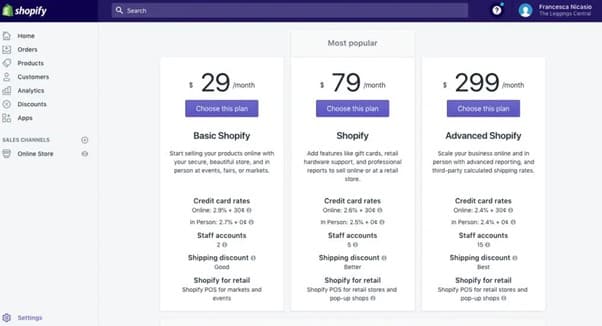
The different steps to follow are quite simple. You will have to create an account on the platform, by filling in a few fields.
You will need to provide your email address, a password and the name of the shop you want to open. Then click on "create your shop", and you will have the different fields to fill in with the necessary information about your online shop. After all this, you can access the administrator interface of the online shop. This is where you will be able to manage the various aspects of the shop's operation. You will have access to several sections.
Home
This section is the page where you can find a summary of all the data of your online shop.
Orders
This is the section dedicated to the different baskets created by your customers, as well as the orders placed.
To read How to create a Shopify online shop?
Products
This is the section designed for the creation of your product sheets and the management of your online shop stock.
Customers
This is the section for gathering data on your customers and their orders.
Analytics
This is the section where you can find the different statistics related to your online shop.
Discounts
This is the section where you can go to create the different promo codes for your customers.
Apps
This is the section that allows you to add functionality to your online shop, through the download of different applications.
Sales Channels
This is a section that allows you to manage several aspects of your site simultaneously. You can manage preferences, add pages or choose a theme. You can even add several other places to sell outside your shopify shop
Setting
Finally, this section is where you can manage the administrative side of your shopify shop. This is where you can go to make the various configurations, including selecting the payment methods accepted on the site.
To read How to use Shopify in French: The Ultimate Guide
How to install a theme for your Shopify shop?

When setting up your shopify online shop, one of the first things to do is to choose a theme. Of course, you'll need to customise this theme so that your shop is just like you. To do this, you need to go to the "sales channels" section. Then you can click on the "theme" tab.
At this level, you will notice that the shopify CMS offers a large number of themes, some of which can even be used for free. If you want to have more advanced and easy to customize features, I advise you to opt for the paid themes instead. However, if you want to try out the free themes to get a better feel for how shopify works, you can try them out for free.
How do I choose a Shopify theme?
Before installing your Shopify theme for your online shop, you should first choose the one that suits you best. To do this, you will need to consider several criteria, as there are a large number of themes available on the platform. There are themes for different types of business, different types of products, etc.
To do this, I advise you to make a well-considered decision, based on the type of product you have to sell. You should also refer to the quantity of products you want to offer to your customers. Finally, you can choose the Shopify theme that best suits your shop based on the image you want to project to your target audience. Of course, be aware of the language of the theme, as for some templates, the only language available is English.
I can recommend the excellent theme Debutify which has an incredible number of features and apps. It really is a conversion machine!
How to install a shopify theme
Once you have chosen your shopify theme, you need to install it on your online shop. To do this, you can go to the "explore free themes" tab. Click on it and you will be able to access the different shopify themes that are available for free.
To read Méthode Kraken de ENZO HONORÉ avis > Développez votre Empire E-commerce
Then, click on the theme you are interested in and you will be able to access the features attached to it. If it suits you, click on "add" to add it to your account. If none of the themes found match your needs, then simply visit the "visit theme store" page.
This is the shopify theme shop, and it includes all the themes available, both paid and free. Every time you click on a theme, you'll be taken to various details about it, and you can even view its demo.
When you have finally found the perfect theme for you, you can click on either "add theme" for free themes, or "buy theme" for paid themes. You will then just have to wait until the installation is complete. This usually only takes a few seconds if you have a good Internet connection. Only after the theme is installed can you customise it to your liking. You just have to click on "customize".
How to change the language of a shopify theme?
To complete the installation of your shopify theme, you need to ensure that the language displayed is French. More often than not, you will see that the themes are edited in English. Fortunately, this can be easily remedied. All you have to do is click on the "actions" button.
Then click on the 'edit languages' tab. On the page that appears, you will see the "change theme language" section. A list of several languages will be displayed, and you will only have to choose French. Finally, click on "save" to save your choice.
How to create pages on a shopify online shop?

To populate your shopify online shop, you will need several pages. It will be up to you to create and customise them, depending on the needs of the site. It should also be noted that there are specific pages that are considered essential for all online shops, whatever their field of activity.
These include pages such as legal information, about us, FAQ, terms and conditions, and contact. So, whatever page you want to create, just go to the "sales channels" section. Among the options that appear, you will see the "pages" tab.
Click on it and you will be able to set up your page, before adding it to the site. Once the page is created, simply click on the "add page" tab so that it can be integrated into your online shop. After that, you will have the opportunity to define and enter the title of your page, depending on its content.
Finally, edit the page, adding the various information and media files you wish to put online. Note that it is possible to create pages without publishing them directly. To do so, when editing the page, you only have to check the "hidden" option, available in the "visibility" section. Once all the modifications and additions have been made to the page, click on "save" to save everything.
How do I add and configure products on shopify?
If you want to sell products on your shopify shop, you need to be able to add the products you have. This is also very easy to do.
Creating product categories on shopify

Well before creating your products on shopify, I advise you to go through the phase of defining the different categories. This allows you to classify your products according to different criteria. At this level, you should click on the "products" tab. Then click on "collections".
You will see the "create collection" tab at the top right of the page. Click on it and you can start filling in the information about the category you want to create. For example, it could be a category for baby clothes, jewellery, etc.
You will have to put the title of the collection, as well as its description. I advise you to also add an image to your category, and to do so you will only have to go through the "upload image" tab. Once these steps have been completed, you will need to determine whether the products associated with the category will be added manually or automatically.
If you choose the manual option, this means that it will be up to you to add new products to a specific category each time. If you choose the automatic addition option, you will have to enter the condition under which a product should be added to a particular category. Personally, at this point I advise you to opt for manual addition. Once the category is created, click on "save collection" before leaving the page.
Adding products to a shopify shop

Just like creating a collection, adding products to your online shop is a matter of a few steps. From the main menu on the left, you will see the "products" tab. Click on it and then click on "add product". On the page that appears, you will have to fill in several fields to provide information about the product concerned. You will need to fill in the following fields:
- Title: you must put the name of the product here
- Description: you must put here the description of the product
- Sales Channels: this field allows you to choose the platform on which the product should appear
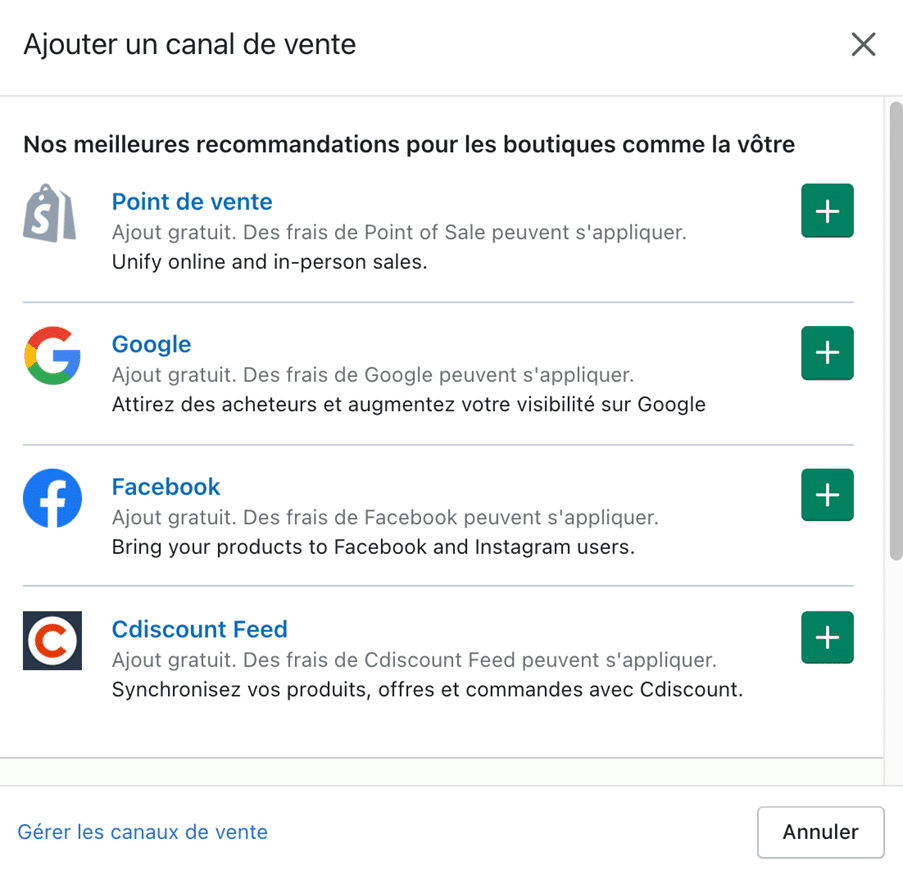
- Organization: you must put here the type of product you sell and the brand name
- Collections: this is where you choose in which collection the product should appear
- Tags: here you should add keywords related to the product, such as its origin, type, colour, etc.
- Images: this is of course a matter of adding one or even several images to give a precise idea of the product in question
- Pricing: at this level, you should put the price at which you want to sell your product
- Inventory: here you have to fill in various fields, in particular the SKU, where you have to enter the product reference, and the Barcode, where you have to enter the product barcode. The "inventory policy" section allows you to enter the number of products available in your catalogue. In this way, if you enter that you have 50 products left in stock, once they are sold, the product will be displayed as being out of stock.

How do I set up payment and delivery options for the shopify shop?
For the shopify shop to be operational, you must also ensure that you correctly configure the payment methods you accept, and provide information on possible delivery methods.
Setting up payment methods on shopify
At this level, the settings to be made will allow you to define the payment methods you accept on your online sales site. To do this, you must go to the "setting" tab. Then click on "payment providers". For this step, I advise you to install paypal on your shop, because it is a very practical and easy to use payment method for consumers.
Many customers of online shops use this payment method. You can opt for the paypal Express checkout version. In this way, the customers of your online shop will be able to pay either from their paypal account or from their credit card.
To find out which payment partners are available on the shopify CMS, simply go to the "accept credit card" section. I can't recommend the stripe payment solution highly enough, as it is not only very efficient, but also very easy to use. To access it, you need to click on "activate". You will of course need to fill in some information to make your account operational. Finish by clicking on the "authorise access to this account" tab.
If you want to have the possibility to use several other payment solutions, feel free to explore the "alternative payments" section. Furthermore, if you want to give your customers the possibility to pay directly in cash or by any other means outside the online shop, activate the "manual payments" option. This way, once the payment is received, you can approve the sale manually.
Setting up deliveries on shopify
Since most customers in an online shop choose to have their order delivered directly to their home, you should also make the settings here. To do this, you need to go to the "settings" section. Then go to the "shipping" tab. Specifically, click on "shipping rates at checkout" and you will be able to define the delivery zones for your products. Each time you click on "add shipping zone", you can add new shipping zones, which can be countries, continents, etc.
To give your customers a clear idea of how much tax they will have to pay for the product they have ordered, you can also make settings here. You can therefore define the amount of tax to be paid in relation to the weight of the product ordered or in relation to its price.
Can I add discounts to products on shopify?

For the organisation of your promotional campaigns on shopify, you can offer discounts on your products to customers. On this point, the shopify CMS offers you some very interesting features. Indeed, you can easily configure the discounts you want to apply to your products. All you have to do is go to the "discounts" section.
Click on the "create discount" option. You will need to fill in a number of details, including the name of the discount code or coupon to be given. If you don't have a preference, you can choose the "generate code" option. Shopify will then generate a random discount code for you that you can pass on to your customers.
After that, you will have to choose the type of promotion in question. For example, it could be a promotion in the form of a percentage discount to be applied to the products sold. All you have to do is put the percentage to be reduced in the "discount value" box.
If you prefer discounts in the form of a fixed amount to be reduced, you should select the "fixed amount" option in the "discount type" box. If it is a promotion involving free delivery of products to certain countries, choose the "free shipping" option. You will then have to select the different countries concerned by the offer, or the amount from which delivery is offered.
Finally, you can also opt for the buy x get y discount. This means that you buy a certain quantity of products, which entitles you to an additional product or a discount on the second product.
As you have seen, the shopify CMS works within the reach of any user. It is therefore up to you to find out as much as possible about this software, so that you know how to use it to create your online shop easily.


